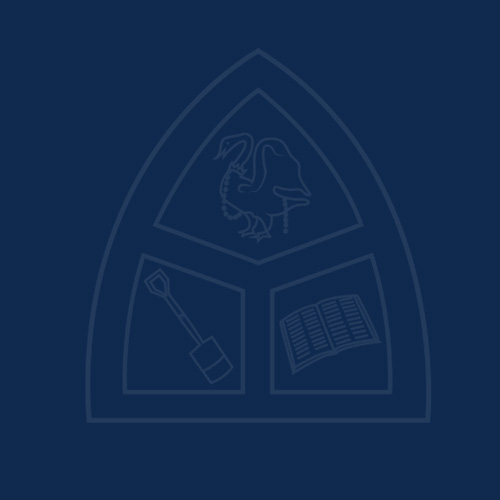My Child At School App (MCAS)
What is MCAS?
My Child At School (MCAS) is an online portal by a company called Bromcom, for parents, that enables them to view their child’s performance at school in real-time via the MCAS app or a web browser.
The facility allows the child’s attendance, grades, assessment, exams, timetable, reward and conduct, report, to be accessed whenever the parent/carer wants, 24/7. As well as pupil performance data, the portal also provides general information about the school.

Key Features of MCAS
When you log in, you will first see the My Child central dashboard which contains the following features:
- Settings button – Account Settings, Privacy and Security, Financial Payment Methods, Financial Order History, and School Contact Information.
- Student account dropdown – if you have more than one child in the school you can switch between children.
- Weekly calendar with Attendance information by day.
- You will have access to the following modules:
- Attendance
- Achievement and Behaviour
- Timetables.