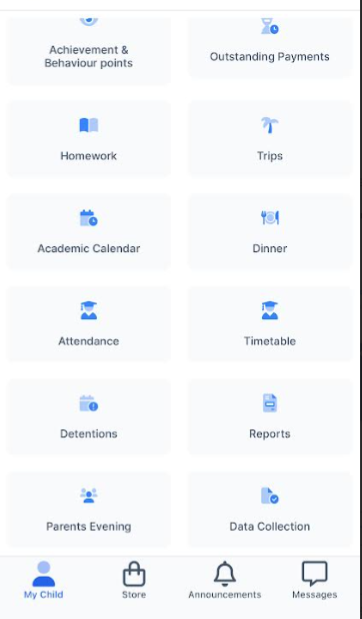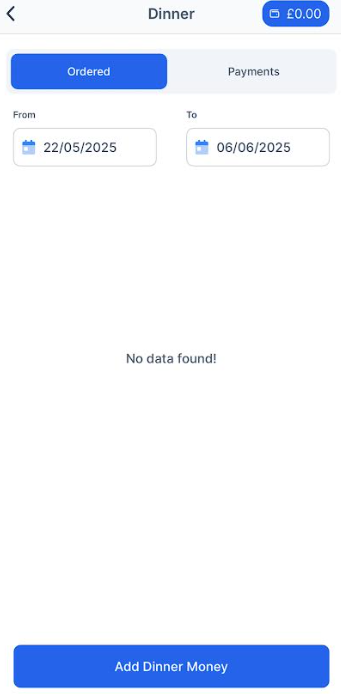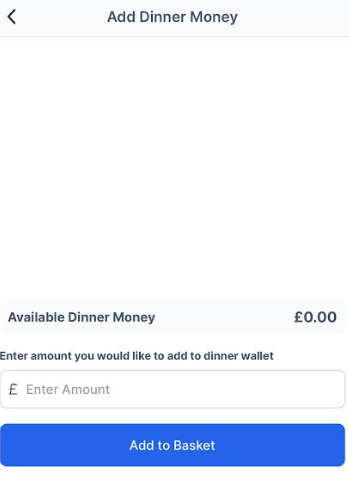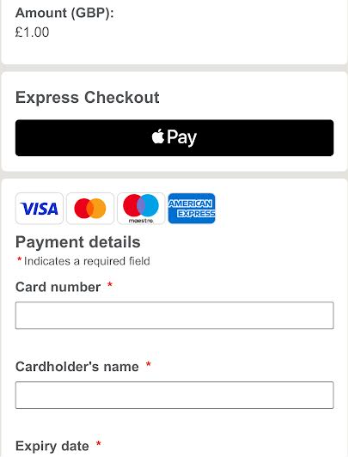Dinner Money
Please see guidance below on how to use MCAS Dinner Money.
MCAS App Guidance
Click on the Dinner widget on the dashboard, then click on the add dinner money button, enter the amount you want to top up your child's account in the box and click the Add to Basket button.
You can then make payment via express checkout (e.g. Apple Pay) or add in your card details manually.
Once verified and paid, a confirmation message will be given, and the Credit Balance Summary updated on the Widget on the dashboard.
MCAS Desktop Version Guidance
Click on the Dinner Money widget on the dashboard and enter the amount you want to top up your child's account in the Deposit Amount box and click the Add to Basket button.
The Shopping Basket (trolley) icon on the top bar will now display that you have 1 item in the basket. Click here to open the basket and view the contents. The item can be removed by clicking on the X to the right.
To continue click on the green Checkout bar which will open the Shopping Basket.
Here you can click the Continue Shopping button to open the School Shop and add more items, the Clear Basket button to empty the Basket or the Checkout button to continue and make your payment.
Enter your Payment Details on the following page, and click on confirm and pay. Once verified and paid, a confirmation message will be given, and the Credit Balance Summary updated on the Widget on the dashboard.